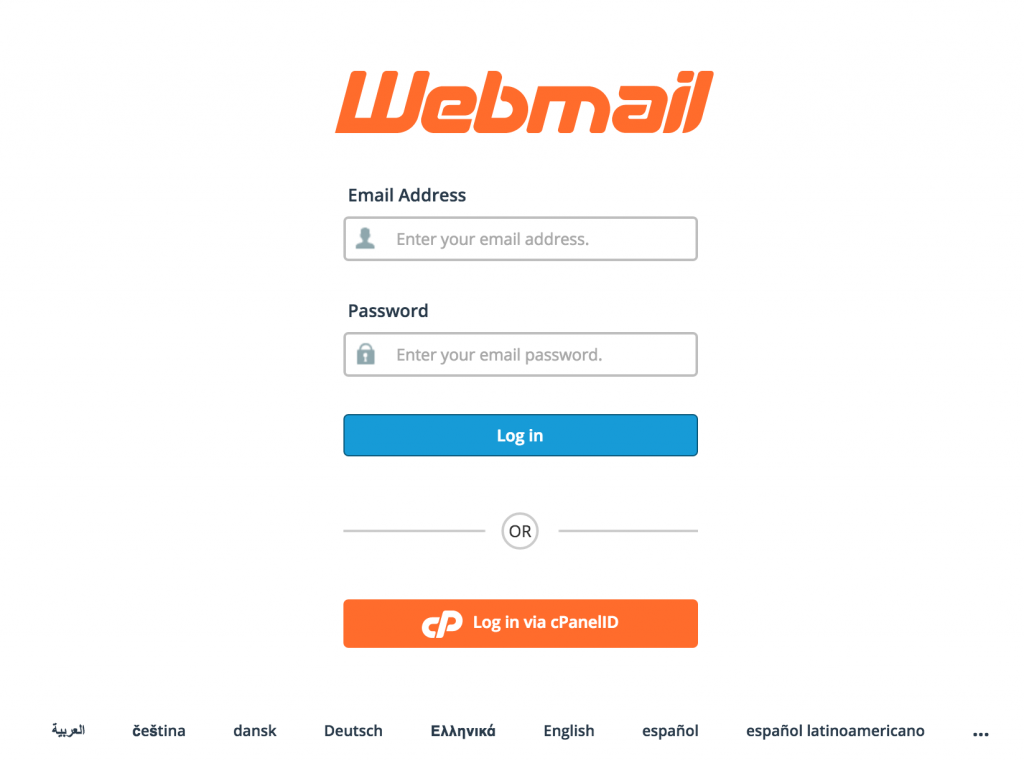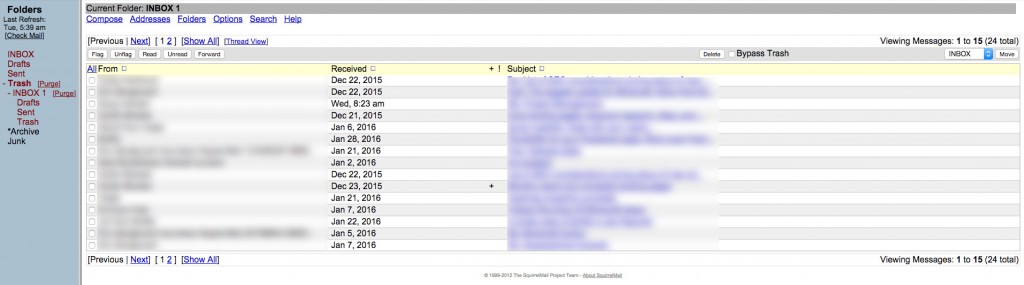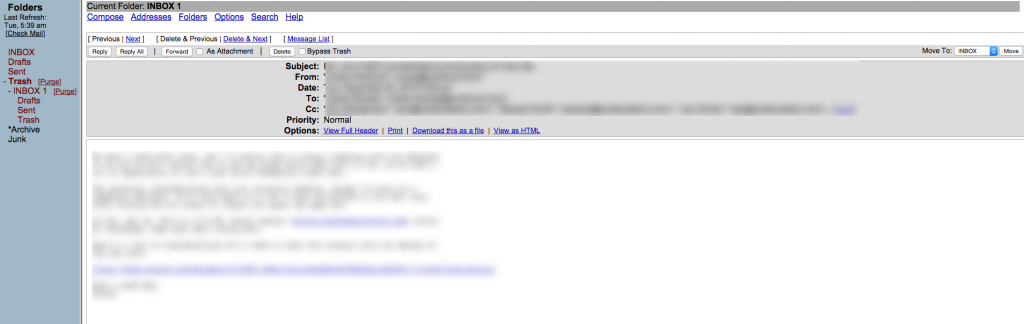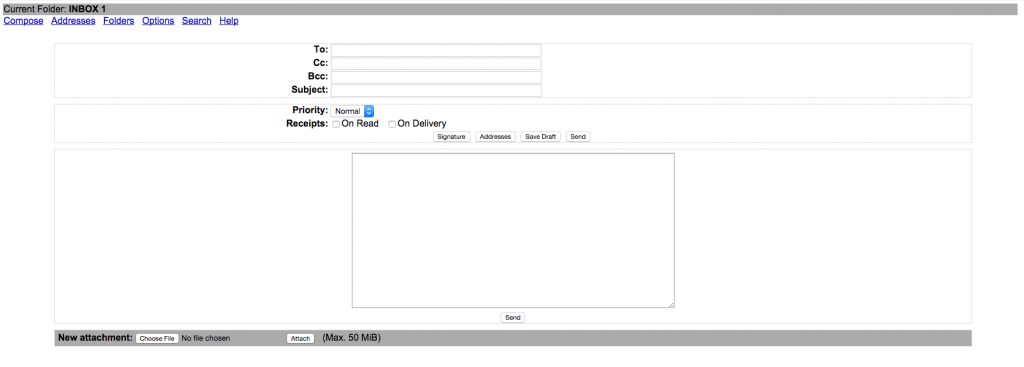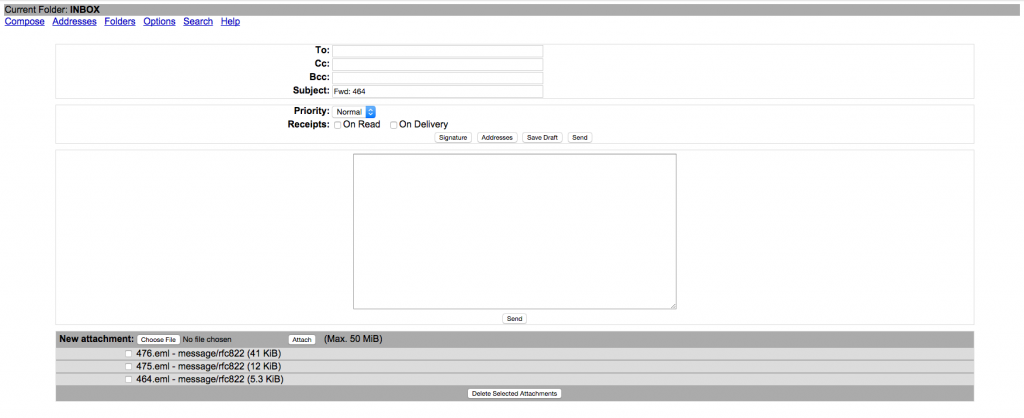1. Logging in to the Squirrel Mail Interface
From here, just enter your username and password and click the log in button.
Alternatively, you can click the “Log in via cPanelD” and use the relevant login credentials. Once logged in, you will be presented with your inbox.
From here you can use a range of its built in functions.
2. Read Email
First of all, you can read your emails by choosing one from the list. Anything which has not been read previously, will have bold text.
To ready, simply click on the message subject, which will be in Blue Underlined Bold Text.
This will take you to a new page where you can read your email.
3. Send Email
This will take you to a new page which will allow you to compose your email.
In order to send your email, you will need to complete the “To” text field, which is the recipient, i.e. joe@bloggs.com. Next is the subject field (i.e., what your email is about).
Finally, you can then type your email in the main text area. Once you have completed writing the email, you can click the “Send” button to send your email.
4. Forward an Email
In order to forward an email, simply select the email in your inbox that you would like to send. If you would like to send more than one, check the boxes of all of the emails you wish to send.
This will take you to a new page, which will allow you to compose a new email with the forwarded emails sent as an attachment to the new email.
Once you’ve done that, click the “Send” button to send your email.
5. Delete an Email
To delete an email, select the email you wish to delete from your inbox and click the “Delete” button:
6. Search Your Inbox
Sometimes you may wish to search through your inbox in order to find old emails.
To do this, simply click the “Search” link at the top of the page and you will be forwarded to the search page where you can enter your search term.